If you noticed that your Windows system showing a message “Start PXE over IPv4” while trying to start the system then it indicates that your system is trying to boot over the LAN or say the IPV4 network.
Well, the good news is that you can fix this error easily. This article is all about how to fix Start PXE over IPv4, so read it further to get rid of the error.
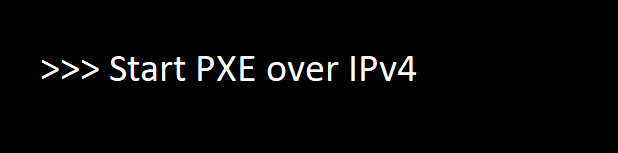
Quick Overivew
What is PXE?
PXE stands for Preboot Execution Environment, as the name suggest, it enable the Operating System to load over a network. It can be used by both client and the server. PXE is usually enabled on the PC, but you can obviously disable it on your system using BIOS.
What is the cause of the Start PXE over IPV4 error message?
You are likely to see the “Start PXE over IPv4” error message on your Windows 11 or 10, when the bootable drive cannot be detected by the Windows system and as a result the system tries to load the bootable drive from the IPV4 network or LAN.
How to fix Start PXE over IPv4
I have mentioned couple of easy methods to fix Start PXE over IPv4 error. Implement these methods and see if it resolves the error:
Method 1: By changing the priority of the boot
If the PC is utilizing the PXE for booting purposes, then the system is not supposed to boot in some other manner and this is because the system gives PXE more priority over the IPv4. However you can change the priority order, here is how you can do so.
- Press the power button on CPU
- Keep pressing either F10, F2, F12, F1, or DEL until BIOS page open
- Next, Switch to the Boot
- Now find Boot Priority Setup, and hit Enter key.
Note: Now, you will be seeing a list containing USB, HDD, DVD, etc. - Now make the SSD or HDD appear at the top of the list.
Note: You can do it by using the control mappings mentioned at the bottom. - Next, press F10 in order to save the changes and exit the BIOS mode.
- Now, use the arrow keys to highlight “OK” or Yes and press Enter to exit.
That’s it, now check if the issue is fixed or not.
Method 2: By disabling the Legacy support and Secure Boot
Many Windows users have effectively fixed the Start PXE over IPv4 error by disabling the Legacy support as well as the Secure Boot. Here is how you can do so.
- First, open the BIOS mode.
- Now, switch to the Security
- Next, find and select the Secure Boot Configuration option and press the Enter
- Next, with the help of the right arrow key set the Secure boot to Disable.
- Now, go to the UEFI Boot Mode or the Boot Mode.
- Next, change the boot mode to Legacy BIOS.
- Now, press F10 to save the changes you made.
- Now you can exit the BIOS mode.
That’s it, if you still see the same error message then go for the next method.
Method 3: By disabling the Wake on LAN in BIOS
Well, you can try disabling the Wake on LAN in the BIOS mode, this will fix the Start PXE over IPv4 error. Follow the steps mentioned below to disable the Wake on LAN in BIOS mode.
- As soon start the PC, keep pressing either F10, F2, F12, F1, or DEL until BIOS page open
- Now, switch to the Advanced Settings tab or Power tab.
Note: The Wake on LAN can be present in Advanced settings or Power, etc. - Next, find the Wake on LAN option among the list.
- Now, set Wake on LAN to Disable.
- Now, press F10 to save the changes you made.
- Now just Restart your computer.
In case if you still see the Start PXE over IPv4 error message, then you must try the next method.
Method 4: By updating the BIOS
If none of the above methods work for you, then you must try to update or reinstall the BIOS. Here is how you can do this.
- Search for System Information in the Windows search bar.
- Now click on the System Information icon in order to open it.
- Now, a new window will appear on the screen, now find the BIOS
- Next, copy the version of the BIOS or take a note of it.
- Next, visit the website of your laptop manufacturer.
- Now, switch to the Support
- Next, search for Update BIOS (if a search option is available).
- Now, download the latest BIOS in a flash drive.
- Now, just install the BIOS from the flash drive, in the BIOS mode.
That’s it, hopefully this will fix the error.
So this was all about the How to fix start PXE over IPv4. In case you have any queries you can comment below, we will try to answer your queries.

