Valorant is one of the most popular free first-person shooter games. While the game has been designed to be as error-free as possible, yet a few errors exist. One such error is VAN9003. This error doesn’t allow the launch of the Valorant game. The VAN 9003 error is followed by the following statement:
This build of Vanguard requires secure boot to be enabled in order to play.
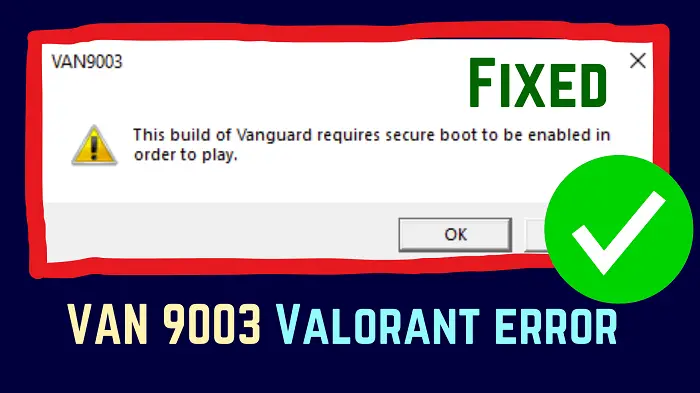
What causes VAN 9003 error on Valorant?
The VAN9003 error on Valorant is typically caused when Secure Boot is not enabled on your computer. Other than this, it can also be caused when TPM 2.0 is disabled on your system.
Fix VAN 9003 Valorant error on Windows 11/10
If you encounter this error, then please try the following solutions sequentially:
- Enable Secure Boot on your computer
- Check if TPM is enabled
- Update drivers and Windows
- Run Valorant in Compatibility mode
1] Enable Secure Boot on your computer
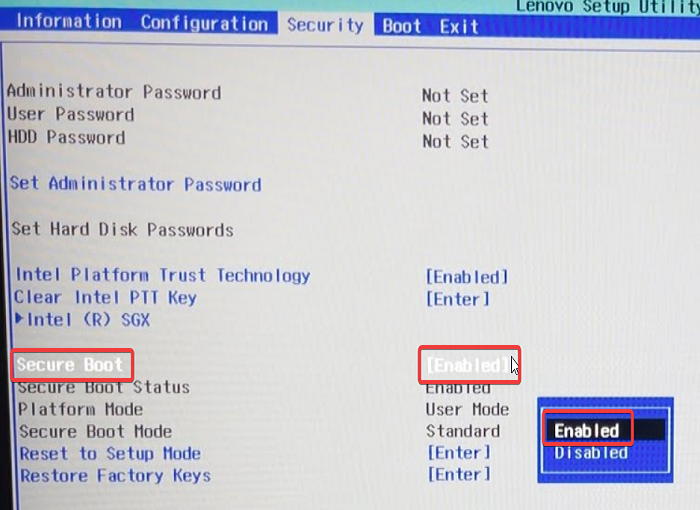
Secure Boot is necessary for applications to trust your computer. Secure Boot is enabled on all computers by default, but if not, then you can enable it manually through the BiOS. The procedure is as follows:
Restart your computer and on as soon as it restarts, press the following key/s to open the BiOS:
- For Asus computers: F2
- For Dell computers: F2 or F12
- For HP computers: F10
- For Lenovo desktops: F1
- For Lenovo laptops: F2
Once you are in the BiOS, go to the System Configuration tab.
Now, change the option for Secure Boot to Enabled.
Read: Windows computer won’t boot after enabling Secure Boot
2] Check if TPM is enabled
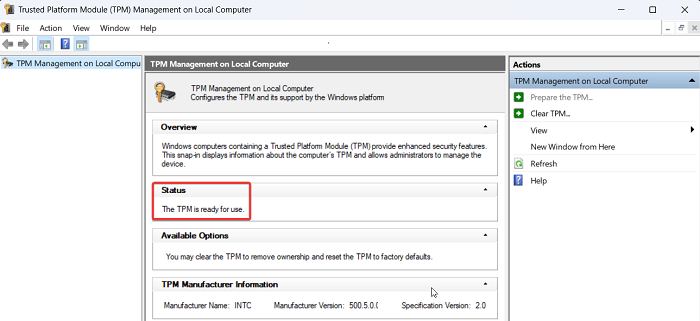
If Trusted Platform Module (TPM) is disabled, you may encounter the VAN 9003 error on your system. In this case, we suggest you verify the same. The procedure is as follows:
Press Win+R to open the Run window.
In the Run window, type the command TPM.MSC and hit Enter to open the TPM window.
If the TPM module does not exist on your system, you will encounter the error Compatible TPM cannot be found.
If the TPM module exists and is enabled, the TPM settings window will open on your system and the Status would read “The TPM is ready for use.”
3] Update drivers and Windows

At times, obsolete drivers may also cause the VAN 9003 error while trying to access Valorant. In this case, you can update the drivers by installing Driver & Optional updates on your Windows 11 computer. The procedure is as follows:
- Right-click on the Start button and select Settings from the menu.
- In the Settings menu, go to the Windows Update tab on the left pane.
- In the right pane, click on Advanced Options.
- Select Optional Updates.
- If any update is available, please check the box for the same and click on Install.
4] Run Valorant in Compatibility mode
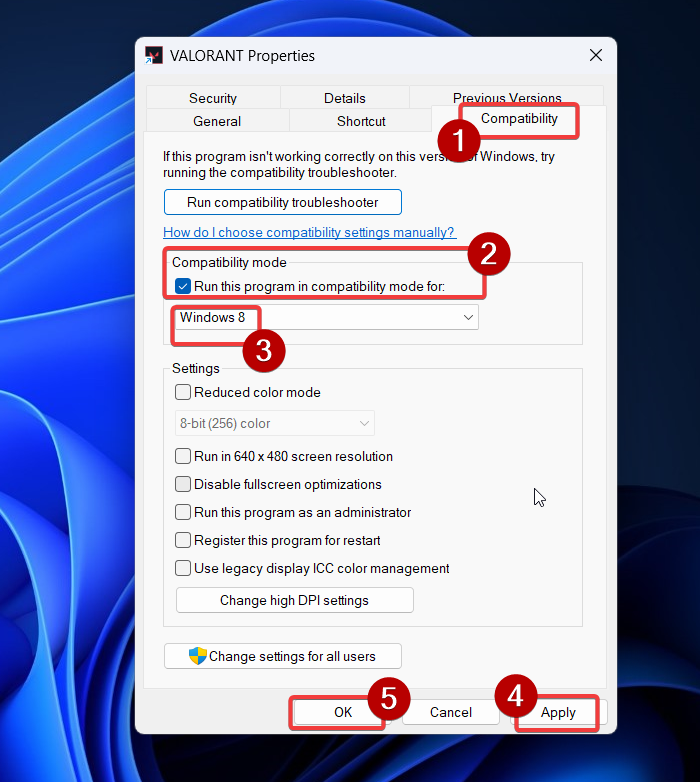
If the above-mentioned solutions fail, then you can run your game in Compatibility mode and see if it helps.
- Right-click on the icon for the game (Valorant in our case).
- Select Show more options from the menu.
- Select Properties from the list.
- Go to the Compatibility tab.
- In the Compatibility mode section, check the box for Run the program in compatibility mode for.
- From the drop-down menu, select the previous version of Windows from the list.
- Click on Apply and then on OK to save the Settings.
I hope this was helpful. Please let us know in the comment section.
Is Valorant down right now?
Valorant uses the server of its parent company Riot Games. It is rare for the server supporting Valorant to be down. Nonetheless, you can check the server status at status.riotgames.com. Click on Valorant amongst the list of games. Then, change the region to your region. The server status will be displayed on the main page.
Read: Fix VAN 1067 error code in Valorant
Does Riot Vanguard not work on Windows 11?
Interestingly, the basic security requirements for both Vanguard and Windows 11 are the same – TPM 2.0 and Secure Boot. However, Vanguard needs additional resources like a sufficiently powerful CPU and GPU. Once these conditions are fulfilled, Valorant will work well on your Windows 11 system. However, a lot of users install Windows 11 on older computers by evading the requirements. That is the reason they encounter errors like VAN 9003.

