If you experience The application encountered an unexpected error on Battle.net, this post is for you. Some users have reported getting this error in the middle of the gameplay on Battle.net. As they launch a game on this universal game launcher, it crashes and this error is prompted.
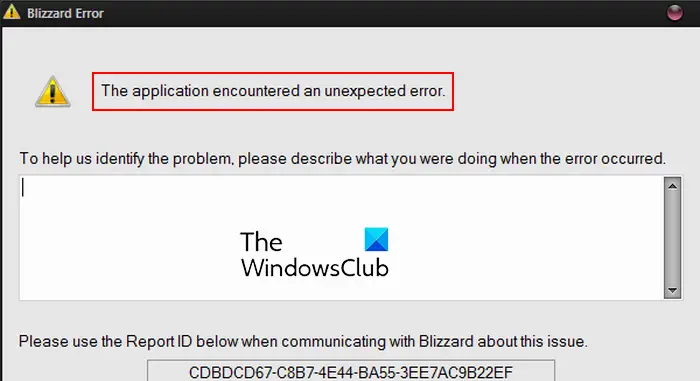
Many users have also experienced this error when they launch the Battle.net client. Now, what is this error, why it occurs, and how to fix it, let us find out in this post.
What does Unexpected application error mean?
An Unexpected application error in Blizzard occurs while running an application that generally occurs due to bugs within the code of an application. It could also be caused if your PC doesn’t meet the minimum system requirements to run the game. Other reasons include outdated graphics drivers, software conflicts or corrupted game files.
Fix Blizzard Error, The application encountered an unexpected error
If you receive The application encountered an unexpected error while running Battle.net or launching a game on it, here are the solutions you can use to fix it:
- Ensure that your PC meets the system requirements for the game.
- Update Windows and graphics drivers.
- Terminate background programs.
- Scan and repair the game files.
- Clean reinstall Battle.net.
1] Ensure that your PC meets the system requirements for the game
If the error is triggered when playing a game, it is likely to occur when your PC doesn’t meet the minimum system requirements for the game you are trying to play via Battle.net, like World of Warcraft, StarCraft II, Diablo III, Diablo IV, Overwatch, etc. Hence, before proceeding with the below fixes, ensure your computer fulfills the system specifications for the game in question.
2] Update Windows and graphics drivers
Outdated Windows can also cause The application encountered an unexpected error on Battle.net. So, you need to make sure that you have installed all the pending Windows updates and your OS is completely up-to-date.

Apart from that, outdated graphics drivers can also be a reason why you keep getting this error. Hence, the next thing to ensure is that your graphics drivers are up-to-date so that you can avoid game crashes and such errors. Here’s how you can update graphics drivers:
- First, press Win+I to launch Settings and move to Windows Update.
- Now, click on Advanced options > Optional updates.
- Next, check if there are pending graphics drivers updates. If yes, select them and then press the Download & install button.
- After that, follow the onscreen instructions to install updates.
Your PC will now restart. You can then check if the error has stopped now.
There are other ways to update your graphics drivers. Do that and you should stop receiving The application encountered an unexpected error on Battle.net.
Read: Fix Error Code BLZBNTAGT00000BB8 on Battle.net Launcher.
3] Terminate background programs
If there are too many programs running in the background, this error might trigger due to a lack of system resources. Hence, you can free up some system resources by ending background programs to fix the error. For that, press CTRL+Shift+Esc to open Task Manager and then kill unnecessary tasks by selecting it and pressing the End task button.
On the other hand, the error could very well be facilitated due to a software conflict. Hence, to avoid software conflict, you can disable background applications and see if it helps.
Read: Fix Could not log in to Battle.net app.
4] Scan and repair the game files
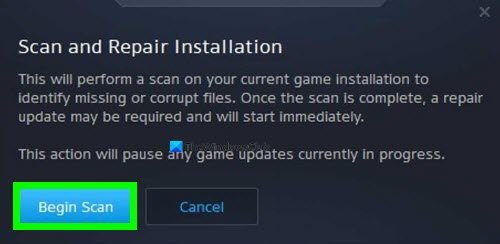
Bad game files usually cause game crashes and errors like these. Hence, to make sure your game files are clean and up-to-date, you can verify the integrity of the game files using the dedicated feature on Battle.net. Here’s how you can do that:
- First, open your Battle.net app and click on the GAMES tab.
- Now, select the game with which you are facing this error and click the gear-shaped button that is available next to the Play button.
- After that, choose the Scan and Repair option from the opened menu and then press the Begin Scan button.
- Next, let Battle.net verify and fix the game files of the chosen game. It will compare your local game files with the files on its servers and replace them with updated and clean ones.
- When the process is finished, you can reopen the game and check if the error is resolved.
See: Connection to the Blizzard game server has been lost.
5] Clean reinstall Battle.net.
If none of the above solutions worked, the last resort is to perform a clean reinstall of Battle.net. It might be the case that a corrupted installation module or app corruption is causing the error. So, you can uninstall the corrupted copy of Battle.net, clear its residual files, and then reinstall it on your PC.
Here are the steps to do that:
First, open Settings using Win+I, go to Apps, click on Installed apps, select Battle.net, press the three-dot menu button present next to it, and choose the Uninstall option. After that, complete the uninstallation by following the prompted instructions.
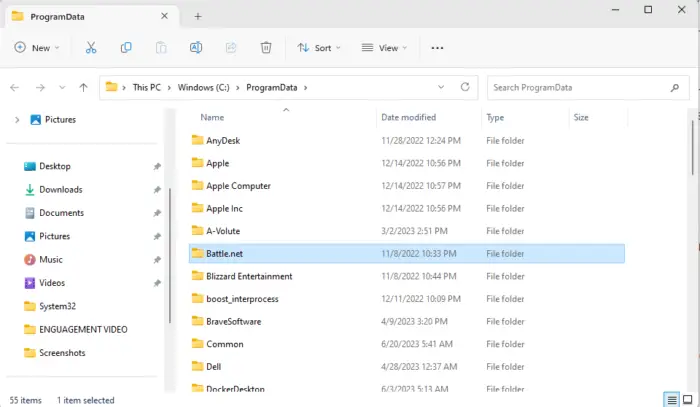
Once the Battle.net client is removed, open File Explorer using Win+E and move to the C:\ProgramData location. Here, locate the Battle.net and Blizzard Entertainment folders and delete them. Then, evoke Run using Win+R and enter %appdata% in it. In the opened location, delete the Battle.net and Blizzard Entertainment folders. next, reopen Run, enter %localappdata%, and delete folders related to Battle.net.
Now, restart your computer and then download the latest version of Battle.net from its official website. You can then install it on your computer.
When done, launch Battle.net and try playing your games.
Why does my Battle.net say I don’t have permission error?
The “Insufficient Write Permissions” error occurs when Battle.net doesn’t have the necessary permissions to change game files on your hard drive. To fix it, you can run the Battle.net app with administrator rights or simply log into an administrator account on your PC.

