A genuine wpnuserservice.dll is an essential DLL file for Windows Operating System and is known as Windows Push Notification User Service. As the name suggest the main function of WpnUserService.dll file is to show relevant notification on Windows PC or Laptop.
Quick Overivew
What is wpnuserservice.dll
The full name of wpnuserservice.dll is sufficient to give us a hint regarding its use i.e Windows Push Notification User Service. This file is responsible for managing the push notifications for windows and if it becomes nonfunctional then important notifications, such as those related to windows update and windows defender, will be simply lost.
The .dll extension wpnuserservice.dll signifies that it is a dynamic link library file. The .dll files are very important in the windows operating system. In fact, the entire windows system has been developed on the foundation of these dynamic link libraries. In the windows operating system, the files responsible directly to perform the tasks are called executable files or in short .exe files. Now, these exe files obviously need several instruction sets and data to perform the rich sophisticated functions of windows. For these instructions and data the exe files depend on the dynamic link libraries. That means the dll files are somewhat like the reference books for the exe files.
The windows operating system has several exe files and it is not possible to have a dedicated dll file for each and every exe file. The very special feature of these dll files is that they can be called for any exe during runtime on an “as and when required” basis. Whenever any exe needs a particular dll, it gets serviced by that dll. Even when multiple exe files need to be serviced by the same dll, they get that too, on a sharing basis. In this way, Windows operating system can relieve itself from using too much of memory and disc space.
File Size & Location
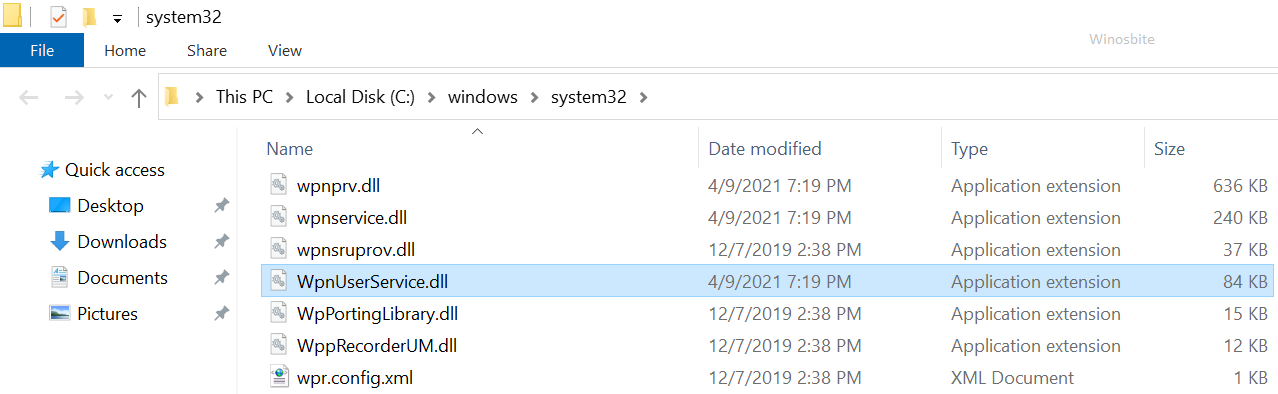
Wpnuserservice.dll is a win32 type dll file. It resides in the location C:\Windows\System32\ and its file size is around 83 KB in Windows 10. It is an important system file of the Windows operating system.
| File description | Windows Push Notification User Service |
| Type | Application extension |
| File version | 10.0.19041.746 |
| Product name | Microsoft Windows Operating System |
| Product Version | 10.0.19041.746 |
| Copyright | Microsoft Corporation. All rights reserve |
| Size | 83.5 KB |
| Date modified | 4/9/2021 7:19 PM |
| Language | English (United States) |
| Original filename | WpnUser Service.dll |
Is it safe or virus
Under normal circumstance, wpnuserservice.dll is a hundred percent safe and legitimate windows file. Suspicion arises on two occasions, when the dll suddenly becomes very resource-hungry (an issue that will be dealt in greater details in the next two sections) or it is putting up hurdles for the normal functioning of the pc system.
Common WpnUserService.dll errors
Usually this file considered to be a stable file, but if WpnUserService.dll file is corrupted or damaged then it may throw below error message:
- Access Violation at address – WpnUserService.dll
- dll could not be found
- Cannot find C:\Windows\System32\WpnUserService.dll
- Cannot register WpnUserService.dll
- Cannot start Windows. A required component is missing: WpnUserService.dll. Please install Windows again
- Failed to load WpnUserService.dll
- The application has failed to start because WpnUserService.dll was not found
- The file WpnUserService.dll is missing or corrupt
- This application failed to start because WpnUserService.dll was not found. Re-installing the application may fix this problem
These errors happen mostly at runtime and several factors can be accounted for them.
- One such factor can be a corrupted dll file. It can be corrupted by crashing of the exe file which has called it. Another common reason for dll corruption can be a conflict between multiple exe files which are using the same dll at the same time. Other notable issues due to which a dll can get corrupted can be improper shutdown, sudden power failure, memory failure, hard disc failure.
- Another very common reason for dll error can be the accidental deletion of that dll. It can be done by a novice user or by some antimalware software doing a full scan and file repair.
- Yet other reasons for .dll error can be corrupted registry of windows operating system or faulty applications or faulty graphics card and such hardware
- Finally, there comes the issue of wpnuserservice.dll being infected by malware. The dll can be directly infected by malware or it may be damaged by that exe, which has called it and which itself is malware-infected.
To determine whether wpnuserservice.dll is malware-infected or not, you can check its file size and running location. Any deviation of any one of these two factors is sufficient to suspect your wpnuserservice.dll.
Why wpnuserservice.dll is using high CPU/Memory?
There are times you can come across a situation when wpnuserservice.dll becomes hungry as a shark and engulfs CPU or memory resources in large chunks of MegaBytes. Although it can be due to malware activity but in most cases windows notification database is the culprit. If that database becomes corrupted then wpnuserservice.dll starts to consume almost the entire memory of the system.
How to Fix wpnuserservice.dll?
To fix the situation of wpnuserservice.dll eating up your entire memory, try any one or all of the following workarounds
Delete windows notification database
- Boot your system in Safe Mode
- Click Start and open Run
- In the Run box type %localappdata% and press Enter
- In the App data folder open the Microsoft folder and then inside it open Windows folder
- Inside the Windows, folder rename or delete a folder with the name Notification
- Reboot back your system in Normal Mode
Disable windows notification service
- Click start
- Select Settings
- In the Settings window select Notification and Action
- In the Notification, box disable every option
- Restart your system
Stop “wpnuserservice” service
- Press the Windows+R button together
- In the Run box type services.msc
- In the Services window select “Windows Push Notification Service“
- Right-click on it and from the popup menu select Properties
- From the Properties box specify “Disabled” from the drop-down list for Startup Type and Click Stop button for Service Status

- Click Apply button
- Click OK button
- Restart your system

