Winload.ex is an integrant of the Windows Boot Loading Architecture and is commonly referred to as the Windows Boot Loader. It manages the load UI and starts up the kernel boot drivers. These kernel boot drivers act as an interface between hardware and software, and the task assigned to them is the generation of abstractions.
Quick Overivew
What is Winload.exe?
In short Winload.exe is a OS (Operating System) Loader that is required to boot the Windows system. A switched-off system stores all of its software, including application code, operating systems, etc., onto a non-volatile storage unit. Such storage units can preserve loaded information even after the system is powered off.
Once the system is powered on, a bootloader program such as Windows Boot Loader will be responsible for initializing RAM to access the non-volatile storage units as well as booting up the devices that can be loaded into RAM.
Boot Configuration Data, also known as BCD, can be classified as a storage unit for Windows Boot options. At its core, it holds all the configuration data for boot time. Since the BCD itself is firmware-independent, users can even manage it remotely, making the function extremely useful for troubleshooting and debugging. It is available through the runtime and all setup stages. BCD is an essential file that is required at the time of booting, if this file is missing then system may show 0xc000000d or xc000000f error code. The BCD can be altered using the command-line tool, the Registry Editor, or third-party applications, and it is an important utility for the Windows Boot Loader.
File Size and Location
Winload.ex file is usually be located in the C:\Windows\System32\Boot\ folder and it takes up around 1.48 MB of space. However, in Windows 10, there may be multiple copies of winload.exe that will be located under C:\Windows\WinSxs\ and C:\Windows\System32\ folder.

Quick Overview
| File description | OS Loader |
| Type | Application |
| File version | 10.0.19041.928 |
| Product name | Microsoft Windows Operating System |
| Product version | 10.0.19041.928 |
| Copyright | Microsoft Corporation. All rights reserved. |
| Size | 1.48 MB |
| Date modified | 4/9/2021 7:19 PM |
| Language | English (United States) |
| Original filename | Winload.exe |
Common Winload.exe Errors
Error code: 0xc000000e
The above error code usually happens when the system has 2 Operating System like Windows 7 and Windows 10. But most of the errors that occur with Winload.ex often have to do with a damaged or missing Boot\BCD file.
How to Fix Winload.exe Error Code 0xc000000e?
If you are receiving an error code Winload.exe 0xc000000e then it can be fixed using below methods:
Method I: Startup Repair
This is the best method to get ride of this issue:
- Insert the Windows 10 DVD or Pen Drive and Start the system
- Wait for few seconds to load the Windows Setup Screen and then click on Next
- Choose the “Language to install”
- Now select your time zone and currency detail “Time and currency format”
- “Keyboard or input method”.
- Now, go to “Repair your computer” and then select “Troubleshoot”.
- Select “Advanced Options” >> “Automatic Repair”,
- Choose your operating system and wait for the repair process to terminate.
Once done, then remove the DVD or Pen Drive and then start the system, this will most probably fix the Winload.exe error code.
Method 2: Rebuild the BCD
- Just as the first method, boot Windows 10 with the installation disk/USB.
- Once you get to the Windows setup page, select the options as listed in (ii.) of Method I.
- Select “Repair your computer” and then select “Troubleshoot.”
- Select “Advanced Options” >>“Command Prompt”.
- Type these commands and after each command hit
bootrec /scanos
bootrec /fixmbr
bootrec /fixboot
bootrec /rebuildbcd - Restart your system
Command line description:
The bootrec /scanos command examines all disk partitions for an installation.
The bootrec /fixmbr command resolves all the MBR (Master Boot Record) corruption issues.
The bootrect /fixboot command will create a new boot sector for the hardware partition.
The bootrec /rebuildbcd command will examine all disks for installations that are compatible with the OS.
Method III: Reset the Windows
If all of the above method not work then Reset the system using following methods:
- Press the Windows + I key together
- Click on Update & Security

- Click on Recovery, located on to the left hand side.
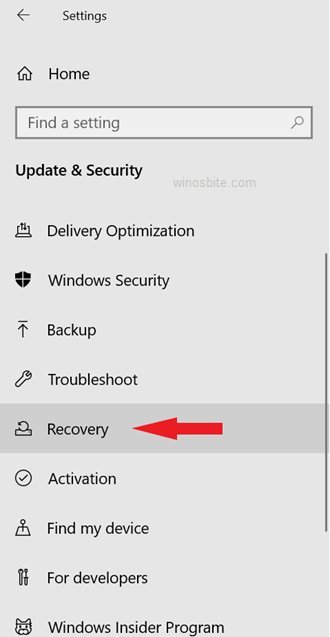
- Now click on Get Started located under “Reset This PC” section.

- Choose the first option “Keep my files”.
- Follow the re installation wizard and complete the reset.
Once done then your system will start working find without any winload.exe error.

