Here is a tutorial showing you how to uninstall or remove Norton Download Manager on Windows 11/10.
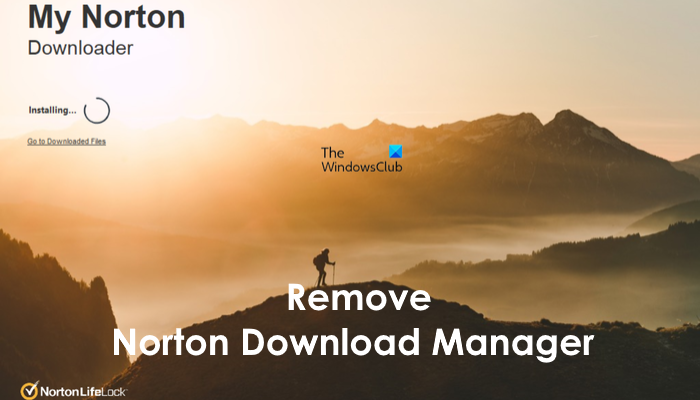
Why can’t I remove Norton Download Manager?
If you can’t remove Norton Download Manager from your Windows PC, it might be the case that there are leftover files of Norton software that are not deleted or the software is not completely removed. So, you need to make sure that the Norton products are uninstalled completely and that no residual files are remaining on your PC.
Now, if you cannot remove Norton Download Manager and keep getting its pop-ups, here is a complete guide to completely remove Norton Download Manager from your Windows 11/10 PC.
How to remove Norton Download Manager?
Here are the different methods to remove Norton Download Manager and its pop-ups on your Windows 11/10 PC:
- Delete Norton shortcuts, uninstall Norton, and delete the Norton Public Downloads folder.
- Use an Uninstaller to remove Norton products completely.
- Clear Norton’s registry keys.
- Delete the Norton Download Manager executable.
1] Delete Norton shortcuts, uninstall Norton, and delete the Norton Public Downloads folder
The first method we will show you to uninstall and remove Norton Download Manager from Windows is straightforward. You can follow the step-by-step procedure as we mention and stop receiving Norton Download Manager pop-ups. Here are the steps:
First, go to your desktop and delete all shortcut files from your desktop. Right-click on a shortcut and press the Delete option.
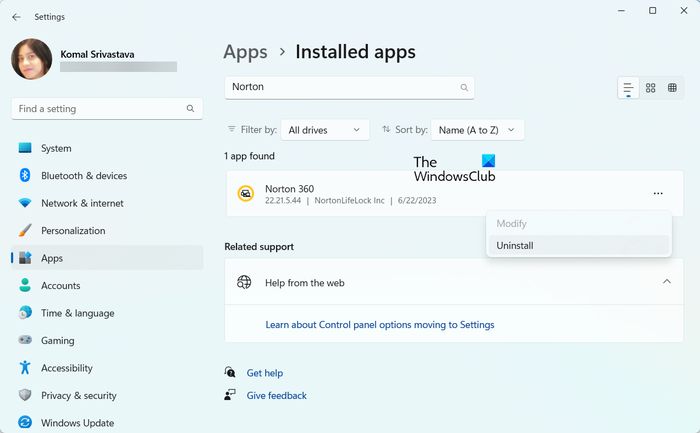
After that, you need to uninstall Norton software from your computer. For that, you can either remove Norton/Symantec products using Control Panel or open Settings to uninstall Norton software.
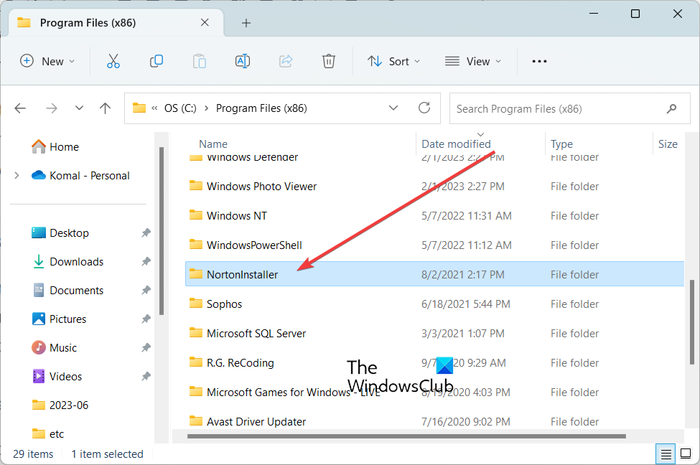
Once the software is uninstalled, delete the following folders (if exist) from the C:\Program Files (x86) and C:\Program Files folders:
- Norton Installer
- Norton AntiVirus
- Norton Internet Security
- Norton SystemWorks
- Norton Personal Firewall
You can also manually search for the Norton folders and clear them.
Now, open File Explorer using Win+E and go to the C:\Users\Public\Downloads location. Here, select the Norton folder and delete it. Also, permanently delete the folder from Recycle Bin.
When done, reboot your computer and check if Norton Download Manager pop-ups are gone.
2] Use an Uninstaller to remove Norton products completely
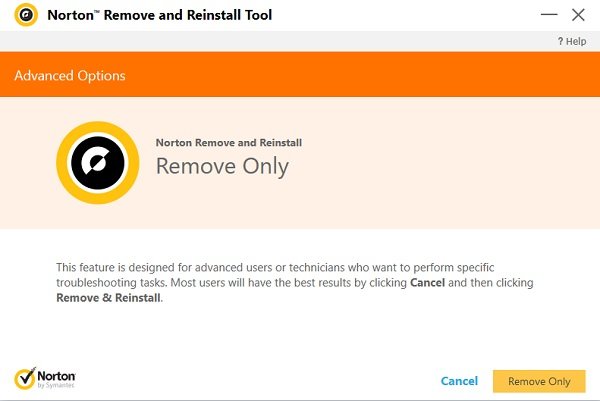
You can use Norton Remove and Reinstall Tool to completely uninstall Norton from Windows.
You can also use a third-party uninstaller to completely uninstall programs from your Windows PC. There are various options to do so. IObit Uninstaller and BCUninstaller are some good software to use for uninstalling Norton Download Manager from your PC.
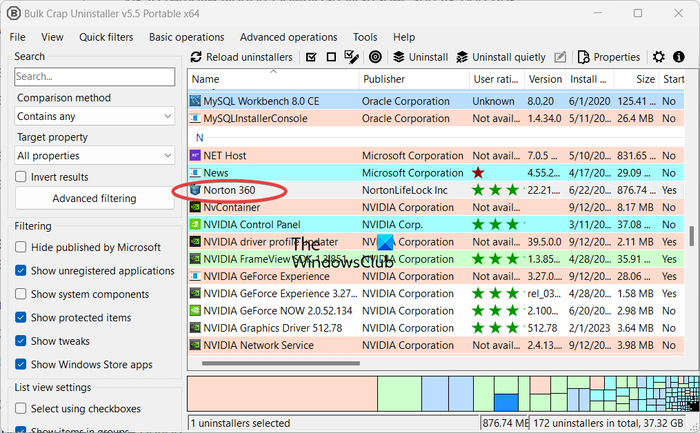
Apart from that, you can also choose the ESET AV Remover tool. It can completely remove most security programs from your PC.
TIP: See how to remove Leftover Files after Uninstall in Windows.
3] Clear Norton’s registry keys
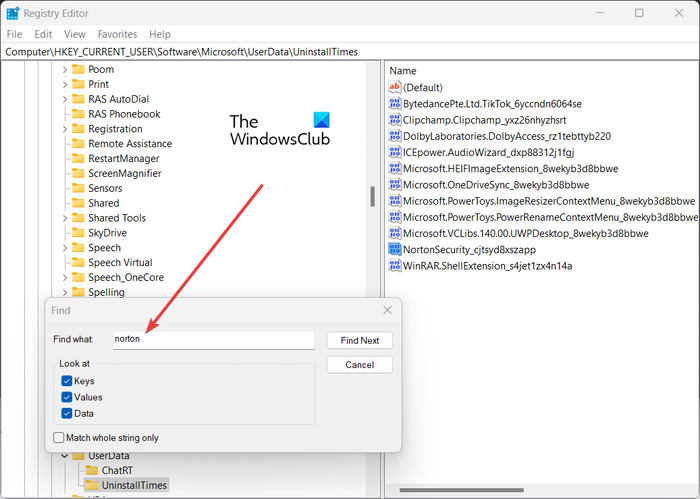
If you have uninstalled all Norton products but still the Norton Download Manager keeps showing, clear the registry entries associated with Norton to completely remove it. To do that, here are the steps to follow:
- First, open the Registry Editor app using Windows Search.
- Now, click on the Edit > Find option and enter Norton in the Find what box.
- Next, delete the found registry keys or values.
- Repeat the above steps until you stop finding Norton product keys.
- Repeat the steps searching for Symantec instead of Norton now/
- Finally, restart your computer and check if the problem is resolved.
Please create a backup of your Registry before proceeding with this fix. If you make any unintentional changes, it might damage your Windows beyond repair. So, be on the safer side and back up your Registry.
You can also use a free registry cleaner tool to do the same and remove invalid Registry entries.
4] Delete the Norton Download Manager executable
If you still get the Norton Download Manager pop-up even after uninstalling the Norton products completely, you can delete its executable. To do that, follow the below steps:
When you receive the pop-up, open your Task Manager using the Ctrl+Shift+Esc hotkey.
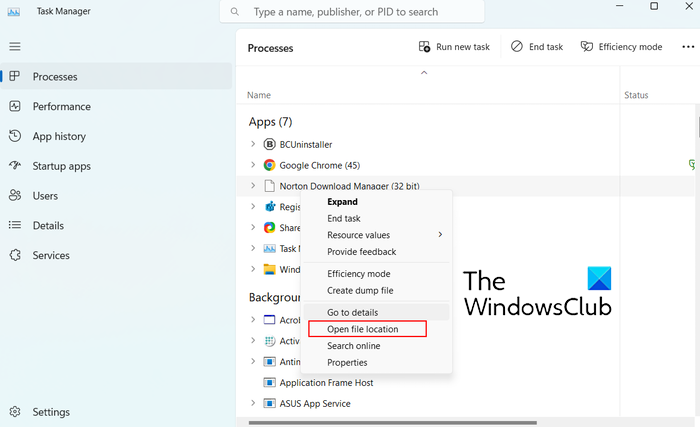
Now, right-click on the Norton Download Manager process and select the Open file location option from the appeared context menu.
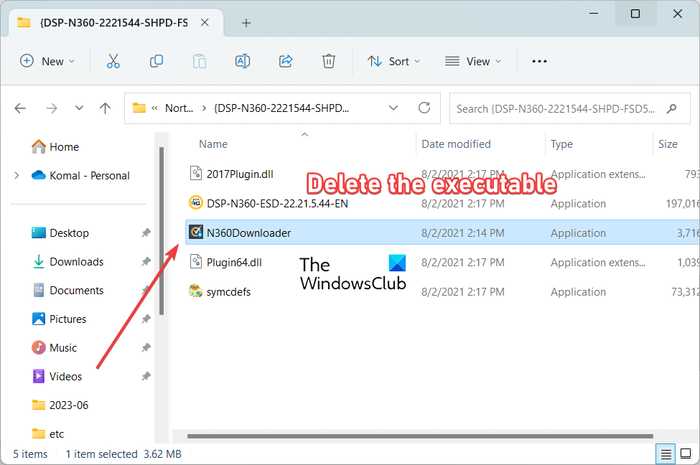
Next, in the opened location, delete the highlighted executable file.
Once done, restart your computer and see if the issue is resolved.
I hope this helps!
Why is Norton so hard to uninstall?
You might have difficulty removing Norton from your computer because of several factors. If you have an older version of Norton installed on your PC, it may prevent you from uninstalling the software. Other reasons for the same could be conflicting antivirus software and infected installation files.
How do I disable Norton download blocker?
To disable Norton download blocker, open Settings and click on Firewall. Find the Intrusion and Browser Protection tab, move the slider to the left next to Download Intelligence to turn it off. This will allow you to download files that may have been blocked previously.

