If you installed the latest OS and the new File Explorer is Missing in Windows 11, here is a quick workaround. There is a great chance that you don't see the new appearance of the File Explorer due to just one setting.
ADVERTISЕMENT
In Windows 11, Microsoft has updated the classic File Explorer app. The app lost its traditional Ribbon toolbar. Instead, there is a tiny row of toolbar icons, something that reminds of Explorer in Windows XP.
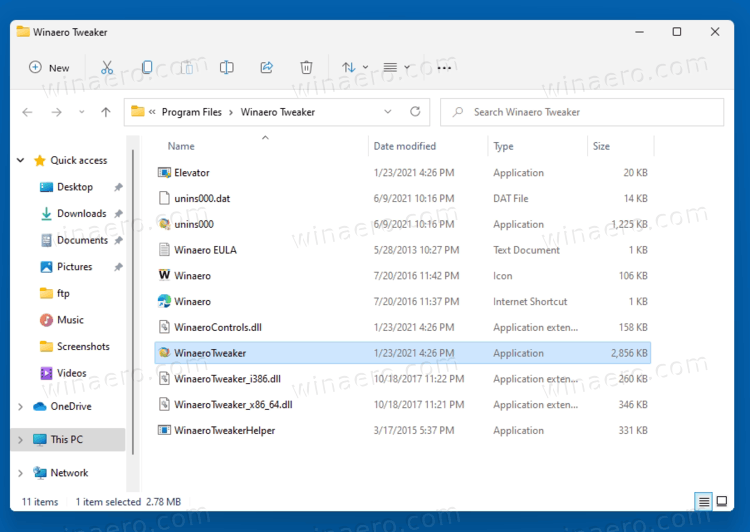
The context menus have got rounder corners, and they do not include the full set of available commands. They appear touch friendly with wider spacing between items. To see the full menu, the user have to click on the last item.
When you select a file, File Explorer shows extra commands right in the new toolbar.
However for some users File Explorer appears with its classic, Windows 10-like interface with the Ribbon. If you are affected by this issue, here is how to resolve it.
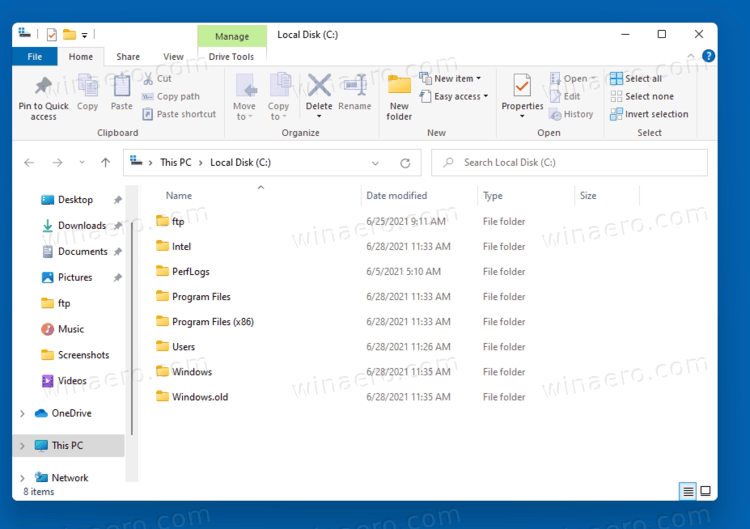
How to fix the New File Explorer is Missing in Windows 11 issue
- Open the File Explorer.
- Click on the File > Options menu.
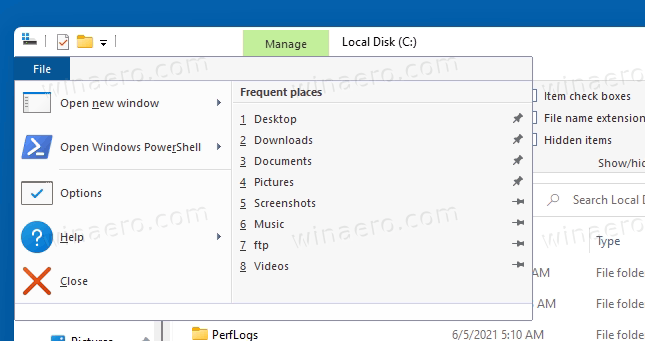
- Click on the View tab in the Folder options dialog.
- Uncheck the Launch folder windows in a separate process option.
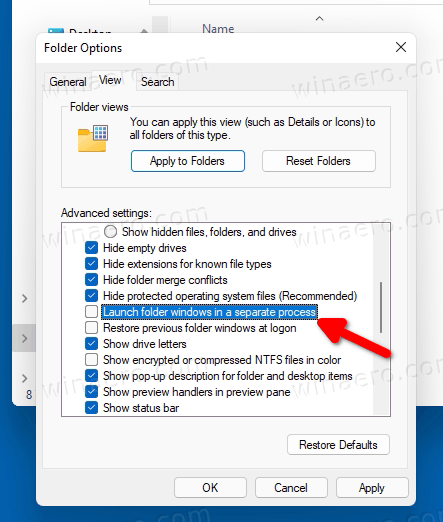
- Close all the File Explorer windows you have open, and launch it from the taskbar or Start menu shortcut. The app will have the new UI.
You are done.
Finally, you can change this setting in the Registry if the GUI method doesn't work for you.
Fix the missing File Explorer appearance in the Registry
Press Win + R and enter the regedit command into the Run dialog. Using the Registry editor, go to the key
HKEY_CURRENT_USER\Software\Microsoft\Windows\CurrentVersion\Explorer\Advanced
Change or create a new 32-bit DWORD value named SeparateProcess according to the following reference list:
- 0 = Disable launch folders in separate process
- 1 = Enable the feature.
If you want Windows 11 to have the new UI for File Explorer, set it to 0.
That's it.

